Hello
Viewers,
We had discussed in our previously introduced MS Excel in detail regarding its genesis, objectives and versions since its creation. We hope you had must read and
conversant to its basic objective. Henceforth, we shall discuss in detail
regarding MS Excel as per our capability for your better understanding. Now we
are discussing about basics of MS Excel. We shall try to discuss the program
suitably matching on all current versions. We hope you must read and understand
it. So we are now discussing abut following:-
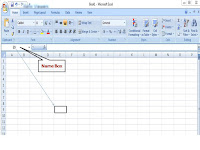 Cell. Thousands of rectangles having in a
worksheet are called cells. These cells are interconnected with horizontal and
vertical lines. These cells different types of content like text, formulas,
functions formatting attributes. We shall understand the importance of the Cell
before working in MS Excel. Each Cell in the worksheet has its own address or
name, which is shown in name box on home tab. Address of cells is recognized with
horizontal a vertical lines or lines of columns and rows. Rows are identified
as 1, 2, 3 whereas columns are known as A, B, C. Subsequently, Row 5 of Column C will recognize address
of cell as C5. Similarly, row 5 of column D will identify address of cell as D5.
Only 1 data or piece can be stores in one cell. 255 characters can be inserted
in a cell. Users have its own discretion to changing font format, number
format, background, alignment as well as place conditional formatting in the
cell. Properties or formatting of cells can be changed as per users’ requirements
as under. A cell selected which is
currently and highlighted by a rectangular box moreover, its address is be
shown in the address bar is called active cell. It is activated by by clicking
on it or by using arrow buttons. To edit a cell, double-clicked on it or F2 will
be used for inserting data into it.
Cell. Thousands of rectangles having in a
worksheet are called cells. These cells are interconnected with horizontal and
vertical lines. These cells different types of content like text, formulas,
functions formatting attributes. We shall understand the importance of the Cell
before working in MS Excel. Each Cell in the worksheet has its own address or
name, which is shown in name box on home tab. Address of cells is recognized with
horizontal a vertical lines or lines of columns and rows. Rows are identified
as 1, 2, 3 whereas columns are known as A, B, C. Subsequently, Row 5 of Column C will recognize address
of cell as C5. Similarly, row 5 of column D will identify address of cell as D5.
Only 1 data or piece can be stores in one cell. 255 characters can be inserted
in a cell. Users have its own discretion to changing font format, number
format, background, alignment as well as place conditional formatting in the
cell. Properties or formatting of cells can be changed as per users’ requirements
as under. A cell selected which is
currently and highlighted by a rectangular box moreover, its address is be
shown in the address bar is called active cell. It is activated by by clicking
on it or by using arrow buttons. To edit a cell, double-clicked on it or F2 will
be used for inserting data into it.
Columns
& Rows. vertical
set of cells is called column. Single worksheet contains 16384 columns having
its own alphabetical letter from A to XFD. Column can selected by clicking on
its header. Horizontal set of cells is called row. Single worksheet contains
1048576 rows with its own identification numbers from 1 to 1048576. A row can
be selecting by clicking on the row number marked on the left side of the
window.
Address Bar/ Name Box shows address of active cell. If there are selected
more than one cell, then it will show the address of the first cell in the
range.
Formula
Bar. An input bar shown below
the ribbon is called formula bar. Formula shows data or contents of the active
cell and it can be used to enter a formula in cells.
Worksheet. Worksheet
is made up of individual cells which contain values, formulas, or text. Worksheet
has also an invisible draw layer, that contains charts, diagrams and images.
Each worksheet is accessible by clicking on the respective tab at the bottom of
the workbook window. Worksheets can be deleted or hidden in workbook.
Workbook. a separate file of MS Excel like every
other application is called workbook. Each workbook have one or many worksheets.
In other words to it can be said that it is collection of many worksheets or a
single.
Status Bar: A thin bar at the
bottom of Excel window is called Status Bar. It helps instantly during working
in MS Excel.
















0 Comments
Please do not enter any spam link in the comments box