Average is meant in arithmetic to get the
central number or digit of a group of numbers. Suppose we have 120 students of
all classes depositing fees according to their class which becomes equal to
259600. We shall divide to total amount of fees with total numbers of students
to get central figure for getting central or an average amount. But, Microsoft
Excel facilitates us to get average instead of manual dividing amount. This
function is called as average function.
How to use AVERAGE
Function in Microsoft Excel
Follow following
method to get average of fees amount
Place cursor at ending cell of fees
amount and insert formula as “=AVERAGE(H2:H121)”. Other method is to get
average amount is to click on dropdown button of AutoSum icon placed on Home
Tab , where we can see Average function. We can also get average on clicking of
AVERAGE formula in AutoSum icon.
How to use AVERAGEA
Function in Microsoft Excel
It is highlighted that AVERAGE Function
also includes blank Cells in the range. For instance we have not written amount
infront of any student. But AVERAGE Function will give the result of 120
students. But Microsoft Excel has given another function to exclude blanks
cells in the range. This means that the average amount will only be calculated
for those cells in the range which have been given the prescribed amounts. This
function is called AVERAGEA Function in Microsoft Excel.
To Apply AVERAGEA Function in Microsoft
Excel just place cursor at the end of fees amount and type formula
“=AVERAGEA(H2:H121)”. This method will give us desired results.
AVERAGE and AVERAGEA Functions give us
facility to calculate overall average fees of students. But we have also to get
average of every class in the school. Suppose, if we want to get average only
6th class. We will calculate manually fees amount and numbers of students in
the class. But, we can calculate average amount of 6th class through other
function i.e AVERAGEIF Function.
How to Use AVERAGEIF
Function in Microsoft Excel
Place cursor in any cell in students
sheet and type following formula to get average fees amount of 6th class.
=AVERAGEIF(F2:F121,"6th",H2:H121)
Definition of
Formula applied in AVERAGEIF Function
=AVERAGEIF is the function through which
we can get conditional average of data. (F2:F121, is the range of students
class columns given to formula to pick only students of prescribed class. “6th”
is the criteria given to formula. H2:H121 is the range of fees amount columns
which means that we have asked to get average of these digits.
AVERAGEIFS Function
in Microsoft Excel
AVERAGEIFS Function is used to get
average of data having multiple conditions. Suppose we have to get average
amount of 6th class studying in Section A or B, then we will apply AVERAGEIFS
in Microsoft Excel.
How to Use
AVERAGEIFS Function in Microsoft Excel
Place cursor in any cell of students’
sheet and type following formula to get average amount of students of 6th class
studying in Section A.
=AVERAGEIFS
(H2:H121,F2:F121,"6th",G2:G121,"A")
Definition of
Formula
=AVERAGEIFS is function of Microsoft
Excel through which we can get average having multiple conditions.
(H2:H121 is the range of fees amount
which have been given to formula for getting average amount. F2:F121 is the
range of students class columns. “6th” is first criteria given to formula that means
only to get students of 6th class given in range F2:F121. G2:G121 is 2nd range
of students sections columns. “A” is second criteria has been given to formula
that means to acquire students of Section A in range G2:G12.
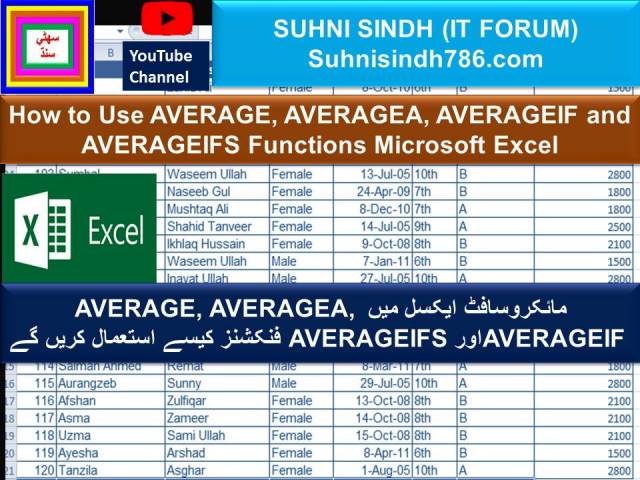















0 Comments
Please do not enter any spam link in the comments box