We had discussed in previous articles
about introduction, Basics and files and icons falling under file menu. Going
forward to further understanding of MS Excel, we will write some important
notes of other menus in this article.
Home Menu
Home menu is main tab or menu under which
default commands and icons of all menus fall under this. First of all in left
copy / paste icons i.e. Paste, Cut, Copy and Format Painter are shown.
Through Format cells icons which we can
change common format like font name, font size, Bold, Italic, Font Colors, and
fill color within the cell through this set of icons.
Text alignment in upward or downward,
left center or right are also placed in home tab or menu
After Cells format icons’ set, different
styles of Conditional Formatting have been placed at Home menu. Moreover,
insert, delete and rows and columns are placed in this menu.
Insert Menu
As name of Home, we can insert all tools
and pictures like table, pivot tables, pivot charts, shapes of different
styles, smart art, pictures, charts, hyperlinks and many more items required in
MS Excel.
We can set page setting, printing layout
and other setting through this tab. We can insert page background in picture
shape through this tab.
Formulas Menu
We can set of different formulas through
different sets of formulas in this tab. We can also change name of column from
alphabets to designated columns as per our need.
Data Menu
We can connect different external data from Microsoft Access or Excel in through different icons shown in this Menu. Filtering, sorting, removing duplicate contents in the data, consolidating and group ungroup of data and other commands are falling under this menu.
Review Menu
Under Review Tab we can check spellings
of contents filled in data through this menu. We can also translate of
different words and sentences through the translate icon given under Review.
Main objects used in MS Excel through
this tab are inserting comments in different cells as well as protecting data files
and their work sheets through passwords by giving command protect document
under this menu.
View Menu
To view the data in different styles of
database on computer, we can set these setting through View Menu. We can also
set to show or hide formula bars, headings, rulers and gridlines of columns and
rows as per easiness for working on computers. Zooming In and Zooming Out and
custom zoom is also set under this tab. We can Split two open documents of
Excel on one screen or show all opened documents through an icon shown in this
tab. Freezing panes from columns or rows are also set through this tab. Macros
recording and applying are also given under this tab.
We hope you must have understood our
article. We will use these sets of icons in our next articles after planning an
exercise on Microsoft Excel. Through which, you can better understand in
operating the MS Excel with easiness.
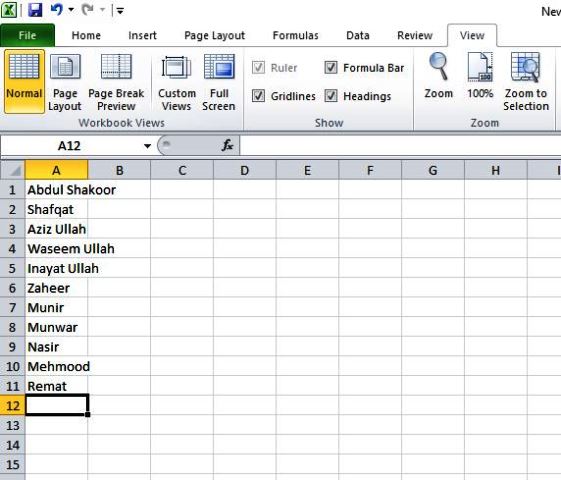
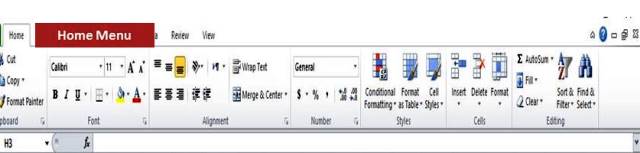





















0 Comments
Please do not enter any spam link in the comments box